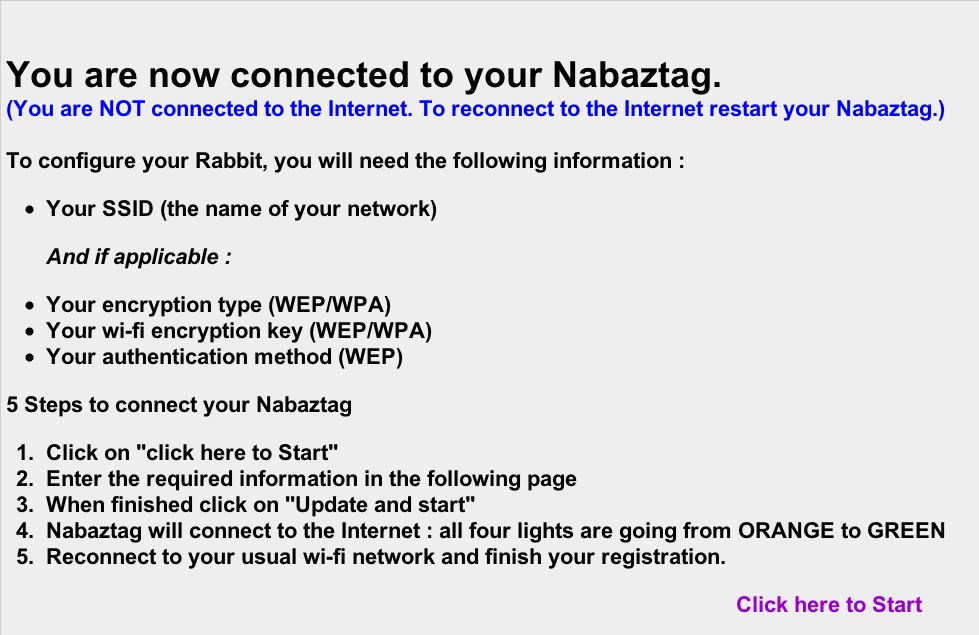
The serial number is found on your rabbit's setup page. Keep this number handy as you will need it to update your rabbit's settings or post to the forum. You will need to include the colons when entering this number on the rabbit setup page.
1. Hold the button on the top of your rabbit's head down and plug it in. You should be in all blue mode.
2. Connect to your rabbit's server. It should be named Nabaztag## in your list of wireless access points.
3. Open a browser to 192.168.0.1
4. You should see a screen that looks like one below. You may have to try it a few times to get it to come up. Make sure you have javascript enabled.
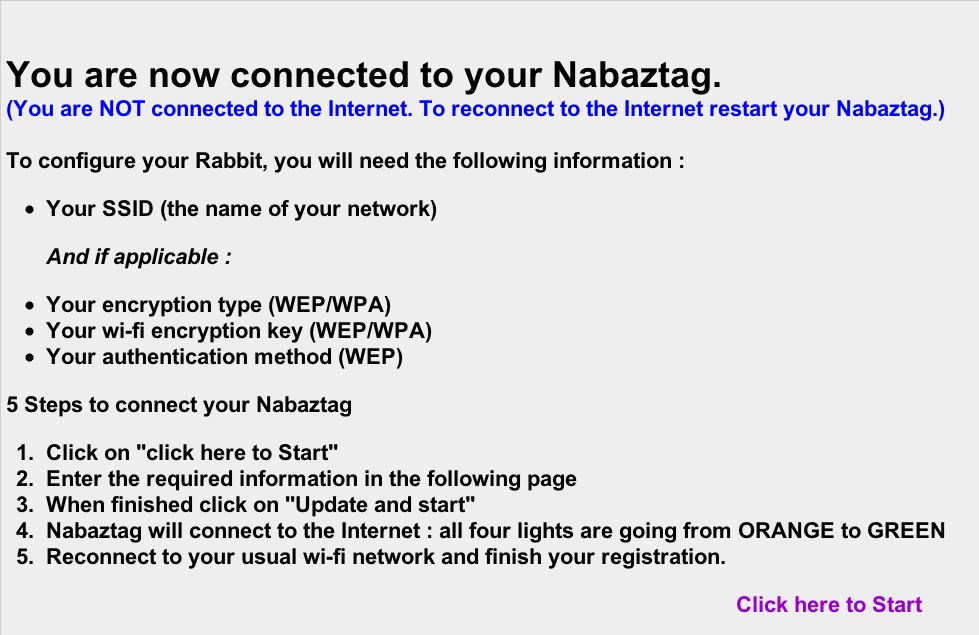
5. Click on the "Click here to Start"
6. If you need to setup your wireless router, type in your SSID, key type, and password to your wireless network.
7. Click "Advanced Configuration" and scroll down. You should see a screen like this:

8. The serial # is right above this. Write it down and include the colons.
9. In the Violet platform section, put nabaztaglives.com
10. Click "Update and Start".
One of the most common connection related problems is two green lights:

The lights have the following meanings:
1. Connected to network
2. Established IP
3. Resolved domain
4. Found server (nose light)
So if you have two green it means your rabbit has found your network and has an IP but can't resolve the domain name. If this happens you should try using nabaztaglives.net in lieu of nabaztaglives.com. If that doesn't help you can try pinging the server and using the IP address. The IP should be used as a last resort because it could change at some point e.g. when the website changes hosts or the host decides to move the website to a different server. This has already occurred several times.